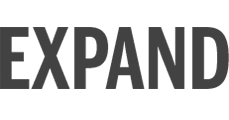About IU Expand
IU Expand is Indiana University's portal to professional education. IU Expand delivers online courses, created by IU faculty, staff, and subject matter experts, to the IU community and the public. Browse the catalog to find and enroll in non-credit and certificate-based courses, which include:
- Professional Development
- Continuing Education
- Certifications
- Special Interest Topics
Many courses are offered at no cost to the learner, while others have a fee payable upon enrollment.
Most offerings are self-paced, self-study courses, while some involve online or in-person sessions.
Reasons to Use IU Expand
Courses in IU Expand are developed by experts in their respective fields and feature state-of-the-art interactive online content and engagement tools.
Enroll in a class today and begin to:
- Explore new areas of professional and personal interest
- Discover exciting opportunities for career development
- Grow your skills and areas of expertise
Technology Supporting IU Expand
IU Expand utilizes the Canvas Catalog tool, which displays individual listing tiles to showcase course information and allow learners to self-enroll and manage their enrollments in a personalized Student Dashboard. Most listings connect directly to an online course in the Canvas Learning Management System (LMS), or Canvas, which IU has purchased from Instructure. The IU Digital Strategy Initiative requires compliance for all web pages, including the IU Expand catalog.
For the technology requirements, see: Browser and computer requirements for Instructure products (Canvas and Canvas Catalog).
Questions About IU Expand
We enjoy connecting with you to hear your thoughts and concerns. Please review our Frequently Asked Questions below. If you don't find an answer to your question, reach out to us by e-mail at iuexpand@iu.edu or by calling 877-855-4721.
Frequently Asked Questions
How do I log in to IU Expand?
IU Users
The IU Expand platform is available at no cost to all students, faculty, and staff with active IU accounts.
Go to the IU Expand login portal, click LOGIN. If prompted, authenticate using your IU credentials.
NOTE: Members of IU Canvas course sites will see their IU courses in their Canvas Dashboard listed alongside their IU Expand courses.
Non-IU Users
Anyone in the public can browse courses in the IU Expand catalog. A non-IU user needs an IU Guest account to enroll in IU Expand courses. IU Guest accounts are free to use and can be created as part of the course enrollment process in IU Expand.
-
If you do not already have an IU Guest account, go to the IU Expand login portal.
Next to "Need an IU guest account?", click "Create one now". After submitting your account
information,
you will receive a follow-up email with instructions for completing the account creation
process.
- Note: If you select to connect your IU Guest account via the social login type (Facebook, Google, or Microsoft), your name will align with this social account set-up, meaning any certificate of completion issued by the IU Expand platform will pull your social media account name information.
- To learn more, visit the Creating Guest Accounts - IU Account Creation knowledge base article.
- If you already have an IU Guest account, go to the IU Expand login portal. Click LOGIN, then authenticate with your IU Guest account username and passphrase.
¿Dónde encuentro las instrucciones de creación de cuenta en español?
Las instrucciones en español se encuentran en la página de preguntas frecuentes de IU Expand. (Las siguientes páginas web estarán en inglés.)
Which button(s) should I use to check out?
You will see up to three buttons on a listing, each of which will allow you to enroll in a course.

The first is a blue Enroll Now button. Use this button if you want to enroll in one course and immediately check out.
Beside the Enroll Now button is a small Shopping Cart button. Click on this if you want to add multiple courses to your cart, then check out, pay for (if applicable), and enroll in them all at once.
Next (on the far right) is a Bulk Enroll button, which allows someone from your organization to pay with company funds and purchase one or more seats in a course, then assign them to specific employee(s) within the organization. See below for more step-by-step instructions on how to do this.
Can I pay for multiple seats in a course with a company credit card,
then invite learners from my organization to the course (bulk enrollment)?
This depends on whether the course owner has elected to allow Bulk Enrollment. If they have activated bulk enrollment on their listings, there will be a Bulk Enroll button next to the Enroll Now button. Click on this button, then select the number of seats you'd like to purchase for your organization. You will then be taken to PayPal to purchase the seats.
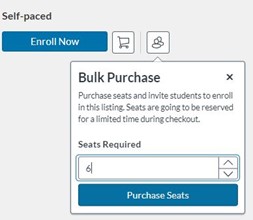
Once payment is complete, assign seats to employees by hovering over your name in the top right corner of the screen, then select Purchases & Enrollments.
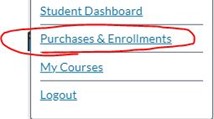
Navigate to the Bulk Enrollments tab, select the course just purchased.
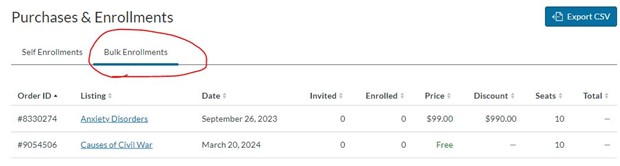
This will open the course purchase, where you can enter employee e-mail address(es) in the Invite Students box.
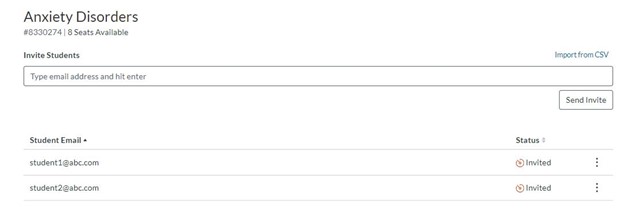
Employee(s) will receive a message asking them to create an IU Guest account (if they haven't already), then they will be asked to enroll themselves in the course at no cost.
You can remove an invited student and replace their purchased seat with another email address by utilizing the options in the vertical ellipsis on the far right of the invited student email address.
What can I expect when checking out with a course requiring payment?
The IU Expand utilizes PayPal as our paywall. During the check-out process, you will be directed to finalize payment through the PayPal platform before being redirected to the IU Expand platform to finalize your enrollment.
PayPal will email you a receipt. This transaction(s) will appear on your payment card statement as "IU EXPAND PAYPAL" or "PAYPAL IU EXPAND". Requests for an itemized receipt, which displays the purchased course name(s), can be emailed to iuexpand@iu.edu.
How do I view my Student Dashboard in IU Expand?
Log in to IU Expand using your IU or IU Guest account credentials. Hover over your name in the upper right corner of the screen, then select Student Dashboard. You will see all enrolled courses, divided into three tabs: In Progress, Not Completed, and Completed.
Who should I contact with questions specific to an enrolled course?
If you have questions about information that pertains to a specific course and its contents, please check the Canvas course page for instructor contact details or IU Expand listing page to find content creator or department contact information. If you are unable to find any contact information in the course listing or in Canvas, please reach out to iuexpand@iu.edu.
How do I view my certificates of completion or course transcripts?
Once you have completed a course, IU Expand allows you to view and download your completion certificate as well as a complete transcript of your IU Expand coursework.
View Your Certificate
To view or download a certificate earned for completing a certificate-based course, hover over your name in the upper right corner and select Student Dashboard. Click on the Completed tab. Find the appropriate course and click the blue underlined View or Download next to the course title.
Note: If a course you completed is listed on the In Progress tab (rather than the Completed tab), it is most likely you did not fulfill all course completion criteria. If you have questions about completion, please reach out to your course instructor.
View Your Transcript
The IU Expand transcript includes:
- Enrolled, completed, and in-progress courses
- Number of credits earned
- Number of credits available to earn
To view or download your complete IU Expand course transcript, hover over your name in the upper right corner and select Student Dashboard. Click on the blue PDF Transcript button.
How do I drop a course?
Dropping a course will remove it from your IU Expand student dashboard as well as remove your enrollment in the linked Canvas course. Log in to your IU Expand account. Click on your name in the upper right corner to navigate to your Student Dashboard. Find the course you wish to drop in the In Progress (or Completed) section of your student dashboard. Click on the gear icon to the right of the course you wish to drop and select Drop Course.
Dropping a course does not automate a refund. See "How do I request a course refund?" to learn how to request a refund.
How do I request a course refund?
Complete the IU Expand Refund Request form within 90 days of purchase to request a refund.
Refund decisions are subject to final determination from the course's host department. Please allow 5 business days for a decision and appropriate action.
Courses that reflect registrant completion are generally nonrefundable. The catalog owner may charge an administrative fee, as published on the course page, to process a refund. This fee is taken from the total refund amount.
How can I change my IU Guest account name or password?
Visit the About IU Guest accounts knowledge base article to learn how to:
- Create an IU Guest Account
- Accept an IU Guest account invitation
- Log in with your IU Guest Account
- Add another login type to an existing IU Guest account
- Change or reset your IU Guest account password
- Change your IU Guest account name
- Change your IU Guest account email address
What should I do if I experience a technical issue?
Those with an IU account: Visit the Contact your campus IT Support Center knowledge base article to learn how to contact your campus support center.
Those with an IU Guest account: Please e-mail us at iuexpand@iu.edu.
For the technology requirements, see: Browser and computer requirements for Instructure products (Canvas and Canvas Catalog).
Where can I get more information about using IU Expand?
If you are a learner, visit the IU Expand Learners Guide.
If you are an IU Expand content creator or subcatalog administrator, visit the IU Expand Catalog Creation Guide.
Who should I contact with a question specific to IU High School coursework?
Direct all questions about Indiana University (IU) High School coursework to iuhs@iu.edu. You are also encouraged to visit the IU High School Online website for additional information.